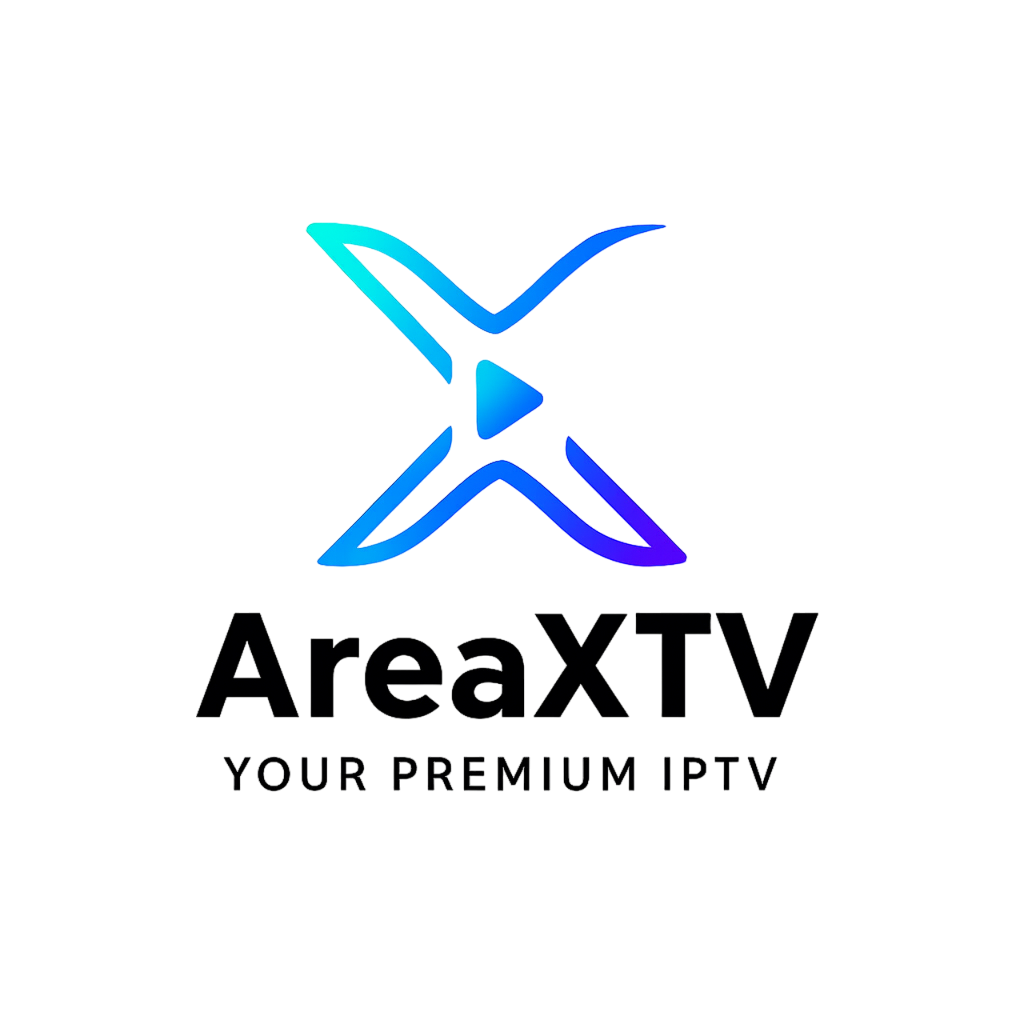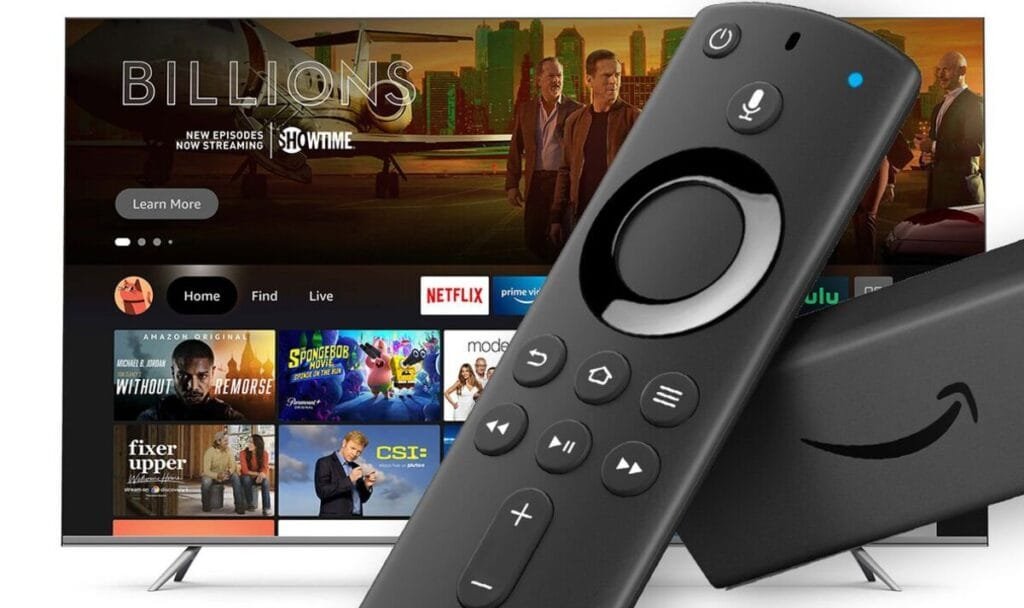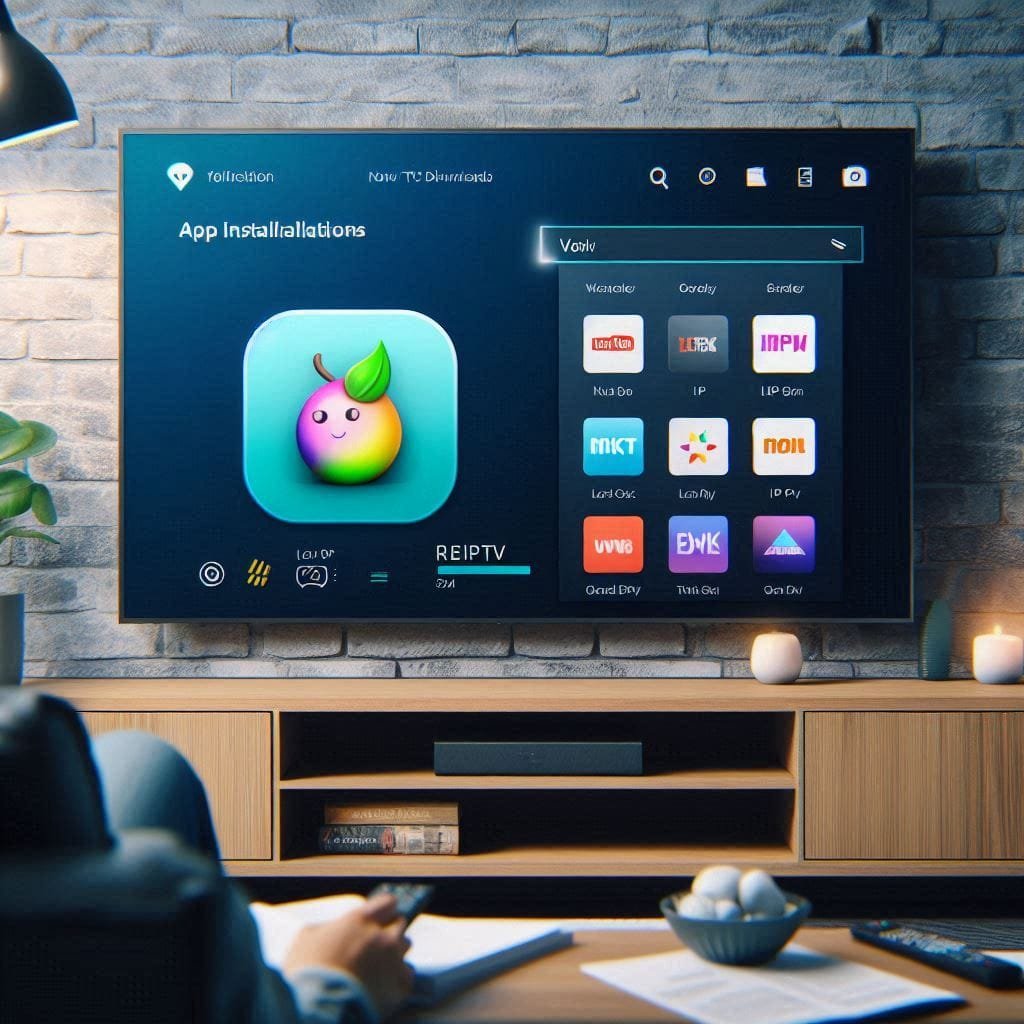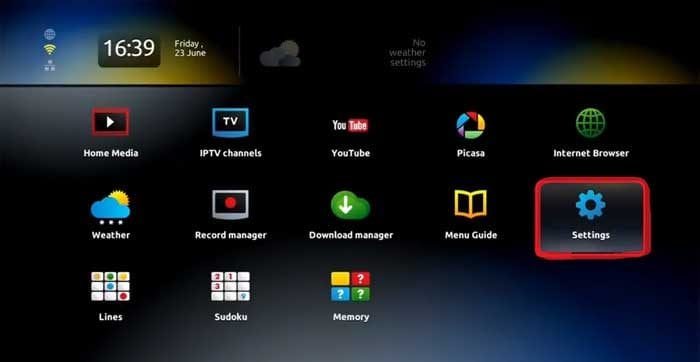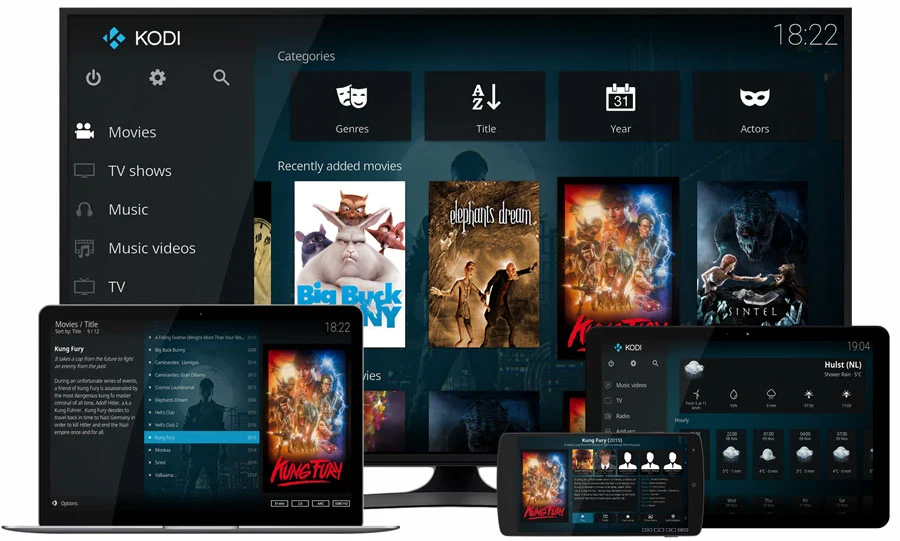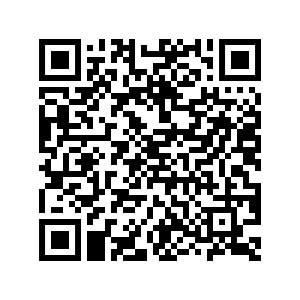Looking for a simple way to watch live UK TV, sports, and on-demand movies on your Android device? IPTV (Internet Protocol Television) makes it easy! Here, we’ll explain how to set up IPTV on your Android phone, tablet, or TV box and start streaming in just a few steps. With our guide, you’ll have all the information needed to get started quickly with Areaxtv.
Essential Requirements to Install IPTV on Your Android Device
Before setting up IPTV on your Android, make sure you have these essentials:
- Android device (smartphone, tablet, or TV box)
- Internet connection (10 Mbps or higher for smooth streaming)
- IPTV app that supports M3U playlists or Xtream Codes
- Active IPTV subscription – We recommend Areaxtv for a reliable UK-based IPTV experience
Step 1: Select the Best IPTV App for Android Devices
The first step to streaming IPTV on Android is choosing a compatible app. Many options are available in the Google Play Store, each offering unique features. Here are some popular, trusted choices:
- IPTV Smarters Pro – Easy setup, great for beginners
- TiviMate IPTV Player – Ideal for TV boxes with advanced customization options
- Perfect Player IPTV – High-quality streaming and user-friendly
- GSE Smart IPTV – Flexible, with M3U link support and other formats
To install, open the Google Play Store, search for your chosen app, and click “Install.”
Step 2: Open Your IPTV App and Start the Setup Process
Once you’ve installed the app, open it. Depending on the app, you may need to log in or create a new profile. Most apps will prompt you to enter IPTV credentials or create a profile where you can add your IPTV details.
Tips for Choosing the Right App:
- Beginners: IPTV Smarters Pro is user-friendly.
- Advanced Users: TiviMate offers customization for experienced users.
- Multi-device Users: If using multiple devices, select an app with broad compatibility.
Step 3: Add Your Areaxtv Subscription Details
To access your channels, you’ll need the IPTV login information provided by Areaxtv. This may include:
- M3U Playlist URL: Allows access to all channels and content. Areaxtv typically provides this URL upon signup.
- Xtream Codes API: If available in your app, Xtream Codes allow setup with a server URL, username, and password.
How to Add IPTV Details:
- Using an M3U URL: In the app’s main menu, look for “Add M3U Playlist” and paste the URL from Areaxtv.
- Using Xtream Codes: Choose Xtream Codes if available and enter the server URL, username, and password, usually found in your Areaxtv welcome email.
The app should load your channel list after adding these details.
Step 4: Customize and Organize Your IPTV Channels
After logging in, your channel lineup will appear. Most IPTV apps allow you to group channels, set favorites, and customize playback.
Customization Tips:
- Favorites: Bookmark frequently watched channels.
- Channel Grouping: Find channels by category like news, sports, or movies.
- Playback Options: Apps like TiviMate let you adjust playback speed and video quality.
Step 5: Start Streaming Live TV, Movies, and More on Android
With Areaxtv set up, you’re ready to start streaming! Select a channel or program to begin watching live TV or on-demand content.
Optimizing Your IPTV Experience for Best Streaming Quality
To enjoy seamless streaming, consider these tips:
- Use a Strong Internet Connection
For high-definition viewing, aim for an internet speed of at least 15 Mbps. - Clear Cache Regularly
Keep your IPTV app running smoothly by clearing temporary files. - Switch Video Players
Some apps support multiple video players. Try using an external player like MX Player if you experience lag. - Adjust Buffering Settings
Apps like TiviMate allow buffer customization. Set a small buffer for smoother streaming if needed.
Frequently Asked Questions about IPTV Setup on Android
Q: Is IPTV Legal to Use in the UK?
Yes, IPTV is legal if it’s from a licensed provider like Areaxtv.
Q: Can I Use Areaxtv on Multiple Devices?
Yes, Areaxtv offers multi-device compatibility, so you can use your subscription on different Android devices.
Q: How Do I Access UK Sports Channels?
After setup, browse the sports category for channels broadcasting UK sports events.
Q: Is IPTV Safe on Android Devices?
IPTV is safe when you use a reputable provider. Avoid unknown apps or free services without clear licensing.
Q: Can I Record IPTV Shows?
Some apps like TiviMate allow DVR recording, though it may require a premium subscription.
Troubleshooting Common IPTV Issues
- Buffering or Lag
Ensure your internet speed meets the recommended minimum (10–15 Mbps). Try adjusting the video player in your app settings. - Login Problems
Double-check your M3U or Xtream Codes credentials. Contact Areaxtv for assistance if issues persist. - Video or Audio Quality Issues
Switch video players if available within the app. Some players are better optimized for Android. - App Freezing
Clear the app cache and restart your device if the app crashes or freezes.
Conclusion
Setting up IPTV on your Android device can enhance your viewing experience with access to live TV, movies, sports, and more. With a reliable provider like Areaxtv, you can enjoy seamless streaming and tailored content for UK viewers.
Follow these simple steps to set up and start watching IPTV on your Android device today. Enjoy your favorite shows and channels with ease!