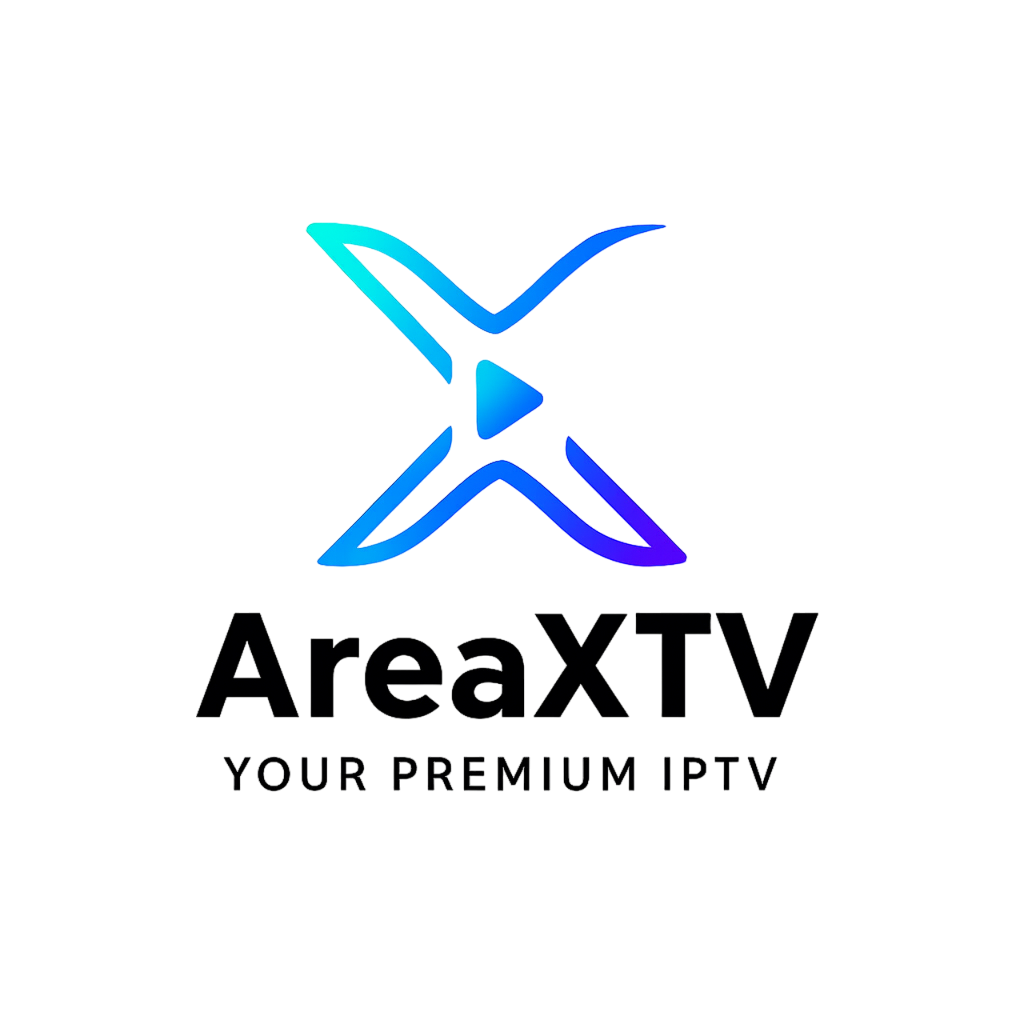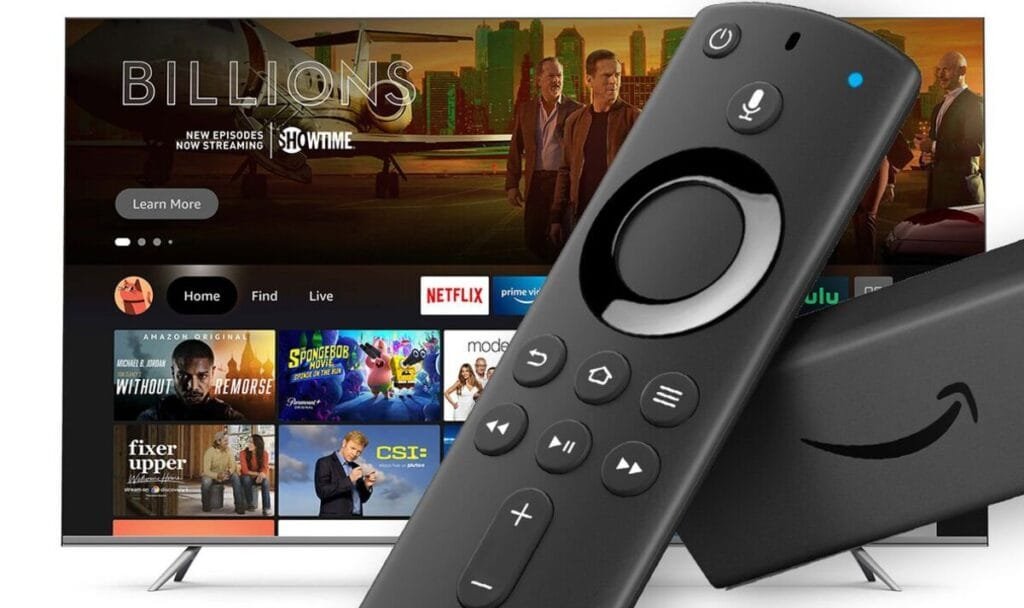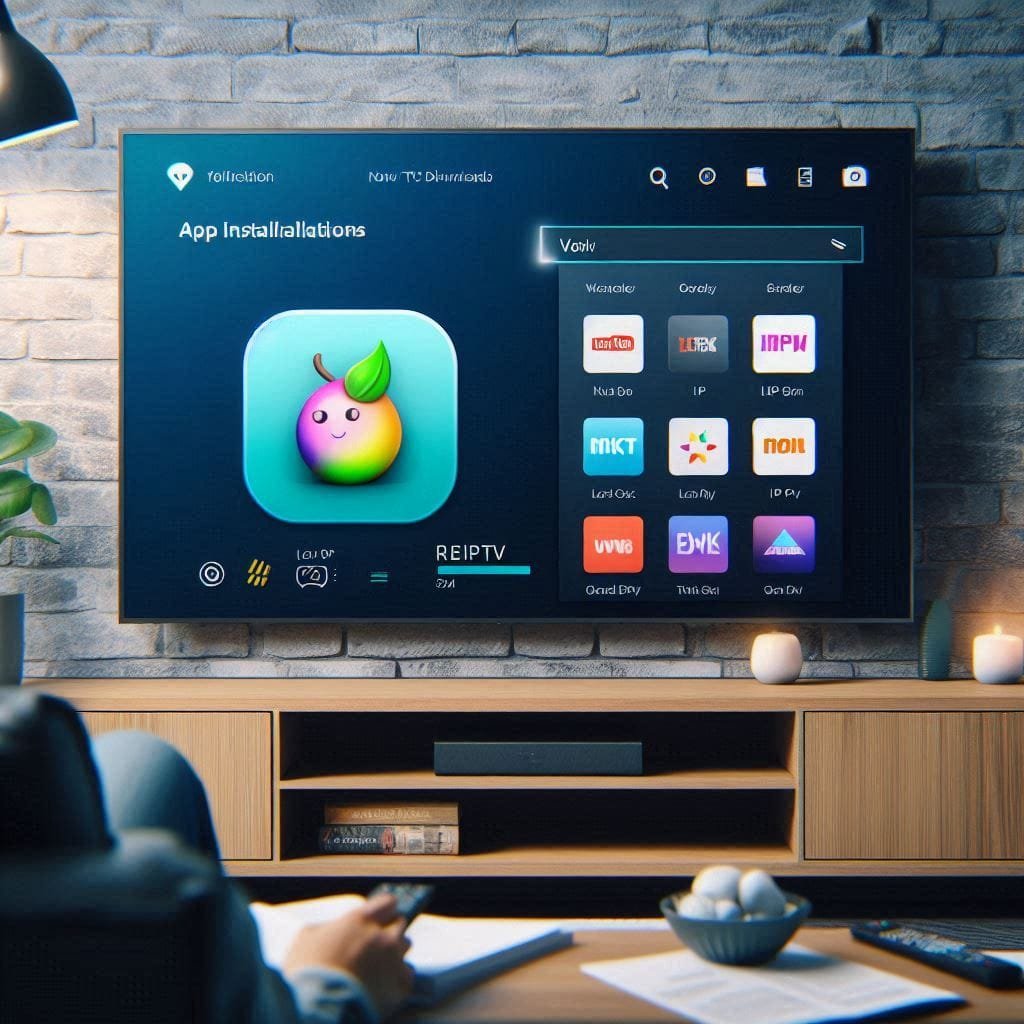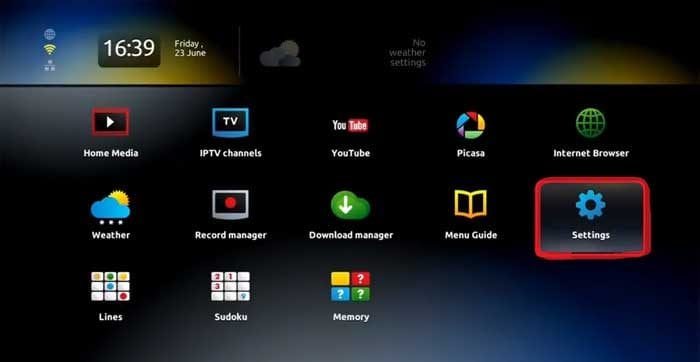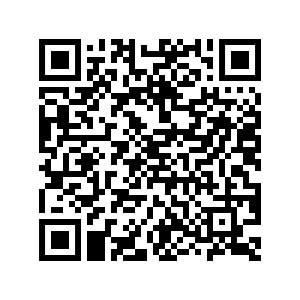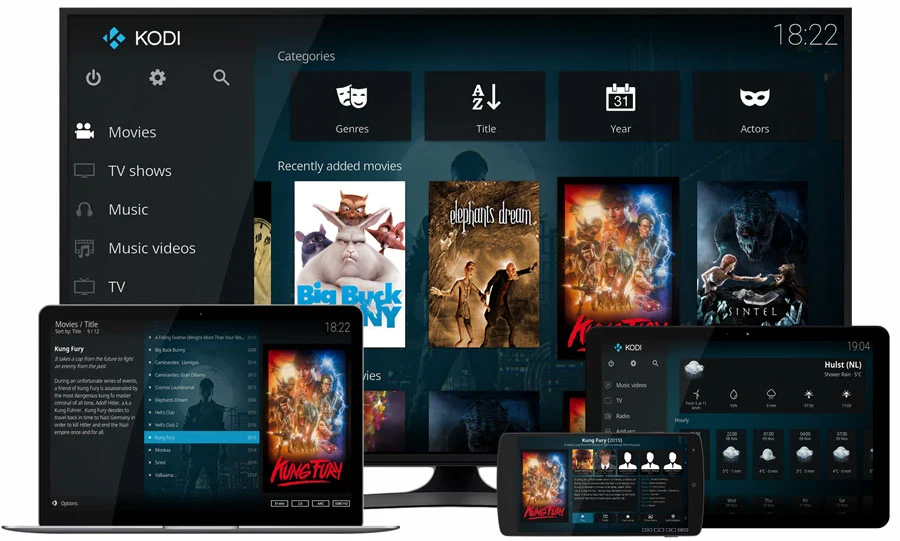
Kodi is a popular open-source media player that allows users to stream content from various sources, including IPTV. Installing IPTV on Kodi enables you to watch live TV, on-demand movies, sports, and international channels directly from one interface. In this guide, we’ll walk you through the steps to install IPTV on Kodi, covering recommended add-ons, setup instructions, and some troubleshooting tips for the best streaming experience.
Why Use IPTV on Kodi?
Kodi’s customizable interface and support for numerous add-ons make it an ideal platform for IPTV. By using IPTV on Kodi, you gain:
- Centralized Viewing: Access live TV, video-on-demand (VOD), and recorded shows in one place.
- Customizable Interface: Kodi allows extensive customization, so you can personalize your IPTV experience.
- Cross-Platform Support: Kodi is compatible with multiple devices, including Android, iOS, Windows, macOS, Linux, and Amazon Firestick, allowing IPTV streaming across platforms.
Step 1: Install Kodi on Your Device
If you don’t have Kodi installed yet, download it from the official Kodi website. It’s compatible with a wide range of devices and operating systems.
- Download Kodi for your device.
- Install Kodi by following the on-screen instructions.
- Once installed, open Kodi to begin setting it up for IPTV.
Step 2: Setting Up IPTV on Kodi Using the PVR IPTV Simple Client
The PVR IPTV Simple Client is a popular add-on for streaming IPTV on Kodi, as it allows easy integration of M3U playlist files. Here’s how to set it up:
Step-by-Step Setup of PVR IPTV Simple Client
- Open Kodi and go to the Add-ons section on the main menu.
- Click on My Add-ons (or simply “Add-ons” on some devices).
- Scroll down to PVR Clients and open it.
- Look for PVR IPTV Simple Client in the list and select it.
- Select Install to add the PVR IPTV Simple Client to Kodi.
Note: If you don’t see this add-on, it may be necessary to update Kodi to the latest version or enable unknown sources in settings.
Step 3: Configuring PVR IPTV Simple Client with Your IPTV Service
After installing the PVR IPTV Simple Client, you need to configure it with the M3U playlist URL provided by your IPTV provider.
Adding Your IPTV Playlist
- Open PVR IPTV Simple Client from the add-ons section.
- Go to Configure and select the General tab.
- Under M3U Play List URL, enter the M3U link provided by your IPTV service. Make sure the URL is correct to ensure channels load properly. (get your m3u from areaxtv now! )
- Click OK to save the settings.
Adding an EPG Guide
If your IPTV service provides an EPG (Electronic Program Guide) URL, you can add it to Kodi to see the programming schedule:
- In the PVR IPTV Simple Client configuration, go to the EPG Settings tab.
- Under XMLTV URL, enter the EPG link provided by your IPTV provider.
- Click OK and close the settings.
Step 4: Load IPTV Channels on Kodi
Once you’ve added the M3U playlist and EPG URL, you need to restart Kodi to load your IPTV channels:
- Restart Kodi or go to the TV section in Kodi’s main menu.
- Kodi will automatically start loading channels from your IPTV playlist.
- After a few moments, you should see your IPTV channels under the TV or Live TV section.
Alternative Add-ons for IPTV on Kodi
While the PVR IPTV Simple Client is popular, there are other add-ons for Kodi that offer IPTV streaming:
1. cCloud TV
cCloud TV is a Kodi add-on that provides access to IPTV channels, including live TV and on-demand content. This add-on organizes channels by categories such as News, Sports, Entertainment, and Movies.
How to Install cCloud TV on Kodi:
- Go to Settings > File Manager > Add Source.
- Enter the cCloud TV repository URL and save it.
- Go to Add-ons > Install from zip file > Select the cCloud repository > Install.
- Open cCloud TV to start streaming IPTV channels.
2. Pluto TV
Pluto TV is a legal and free IPTV service that offers a variety of live channels. The Pluto TV add-on for Kodi provides easy access to its streaming service, which includes news, sports, and entertainment.
How to Install Pluto TV on Kodi:
- Open Kodi and go to Add-ons.
- Choose Download > Video Add-ons > Pluto TV.
- Click Install to add Pluto TV to your Kodi setup.
Note: Some add-ons may require additional repositories. Always use trusted sources to avoid security risks.
Tips for Optimizing IPTV on Kodi
To get the best out of IPTV on Kodi, follow these tips:
- Use a Stable Internet Connection: A minimum of 10 Mbps is recommended for HD streaming. If available, use a wired Ethernet connection rather than Wi-Fi for better stability.
- Adjust Streaming Settings: If you experience buffering, lower the playback quality in Kodi’s settings.
- Organize Channels: You can customize your channel list by renaming, adding favorites, or grouping channels based on your preferences.
- EPG Guide: Set up an EPG guide for an organized and easy-to-navigate TV schedule, if available through your IPTV provider.
Troubleshooting Common IPTV Issues on Kodi
If you encounter issues while streaming IPTV on Kodi, here are some solutions:
1. Buffering and Streaming Lag
- Adjust Video Quality: Lower the video resolution in Kodi settings.
- Use a VPN: Sometimes ISPs throttle IPTV streaming. A VPN can help improve speeds and privacy.
2. PVR IPTV Simple Client Not Loading Channels
- Check M3U URL: Make sure the URL from your IPTV provider is correct and active.
- Clear Cache: Go to Kodi settings and clear the cache to resolve loading issues.
3. No EPG Guide
- Ensure you have added the correct XMLTV URL under the EPG settings.
- If EPG still doesn’t load, contact your IPTV provider to verify the EPG link.
4. Kodi Crashes or Freezes
- Reinstall the Add-on: Uninstall and reinstall the PVR IPTV Simple Client.
- Update Kodi: An outdated version of Kodi can sometimes cause compatibility issues.
Legal Considerations for IPTV on Kodi
It’s important to ensure that the IPTV service you’re using complies with regional licensing and copyright laws. Some IPTV services may include unauthorized content, which could result in legal consequences. To avoid issues, opt for legal IPTV services or providers with verified licensing.
Final Thoughts
Installing IPTV on Kodi allows for a versatile and customizable streaming experience across devices. Whether using the PVR IPTV Simple Client or alternative add-ons like cCloud TV or Pluto TV, Kodi’s open-source platform makes it easy to integrate and enjoy IPTV content. By following these steps and troubleshooting tips, you’ll have a seamless IPTV experience on Kodi, with access to live TV, movies, sports, and more.