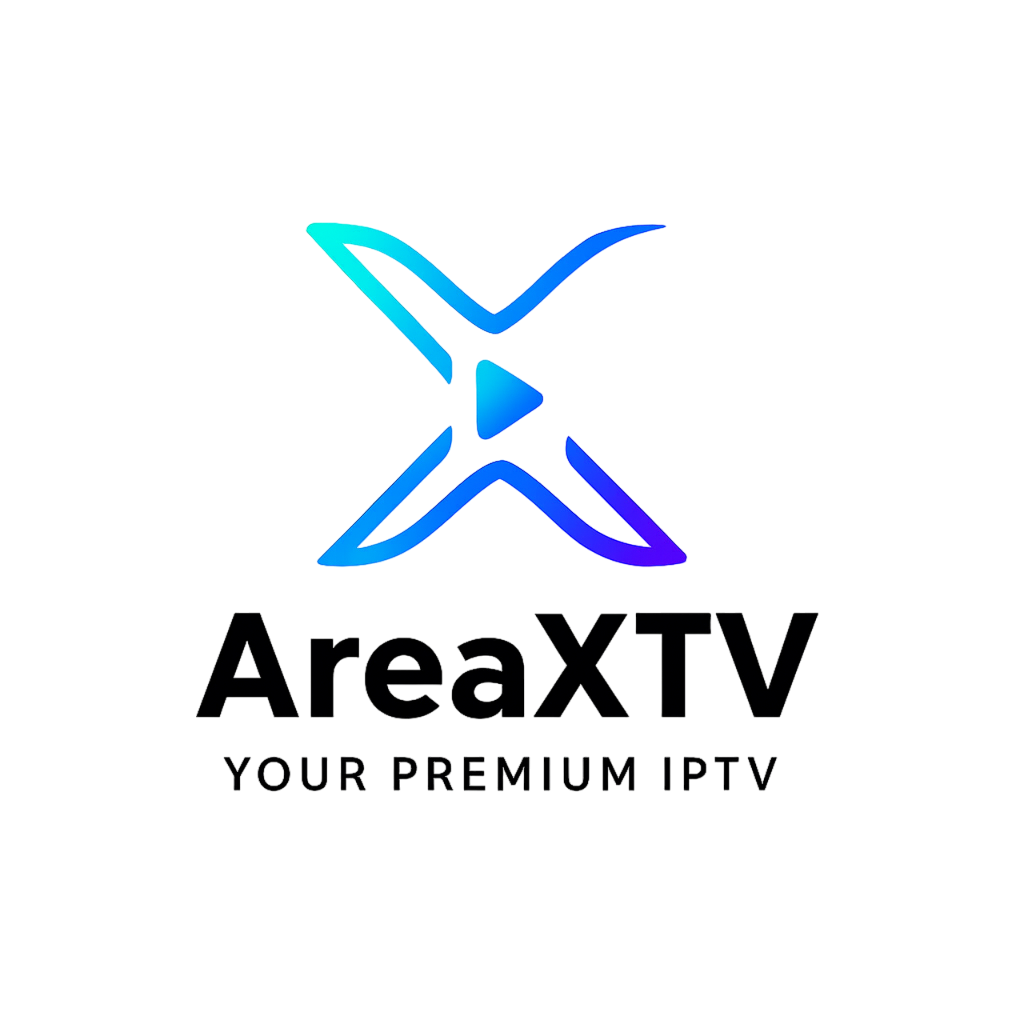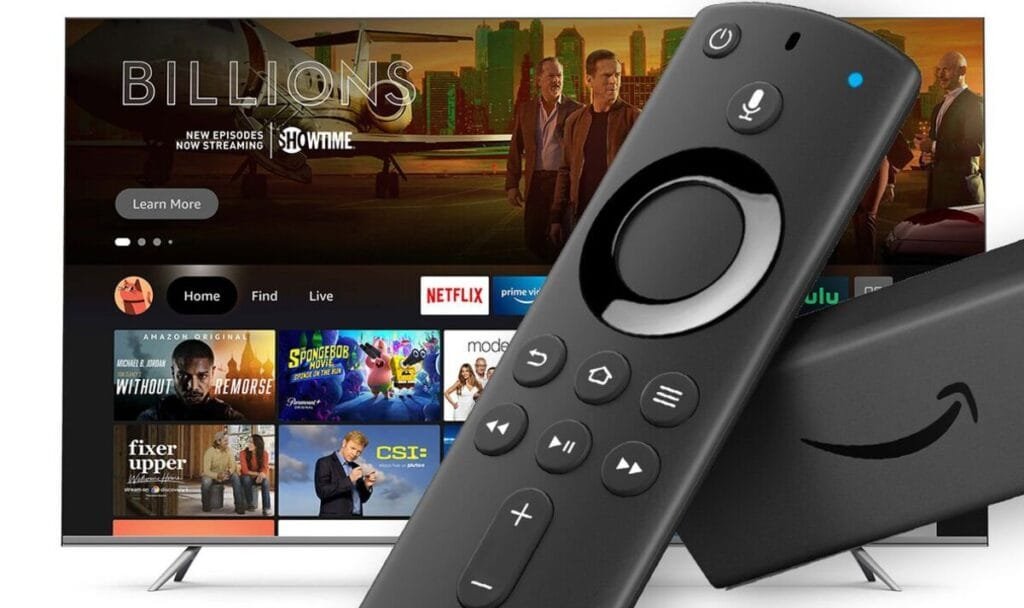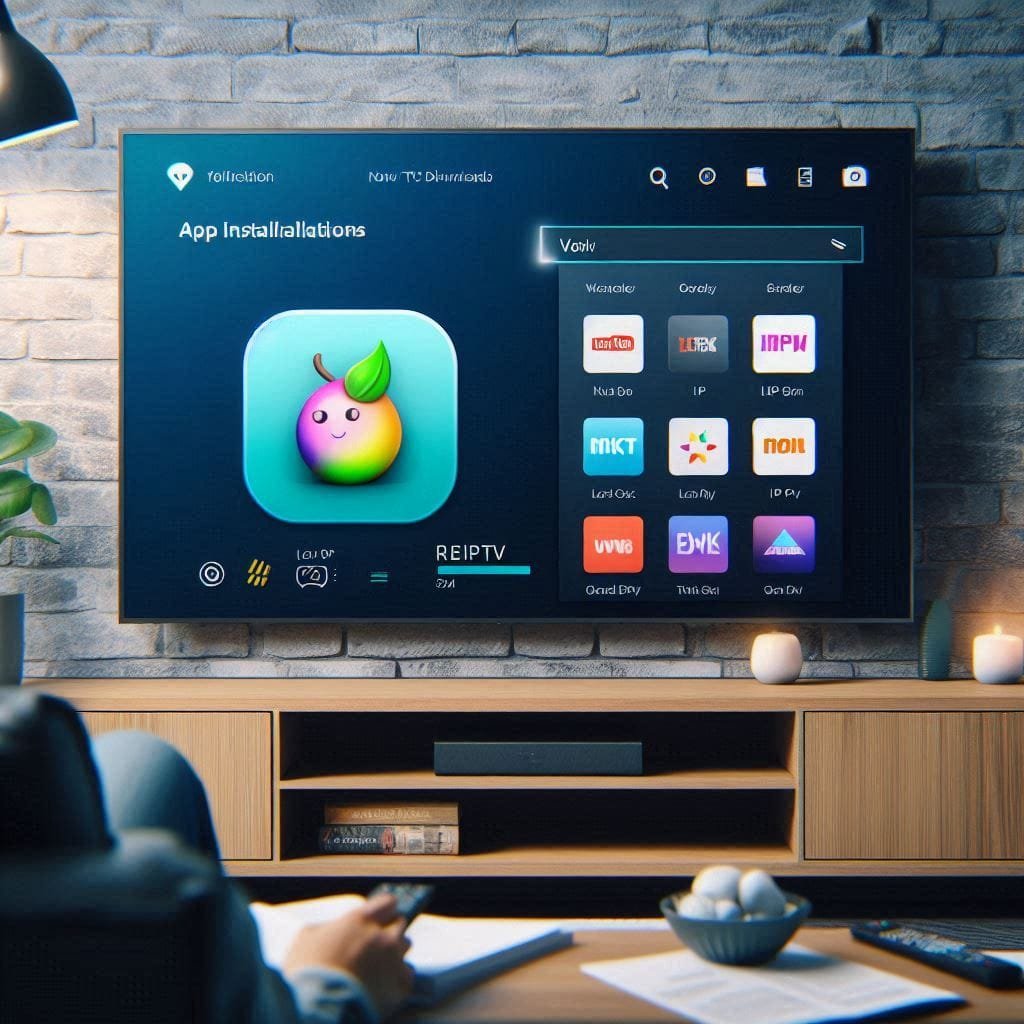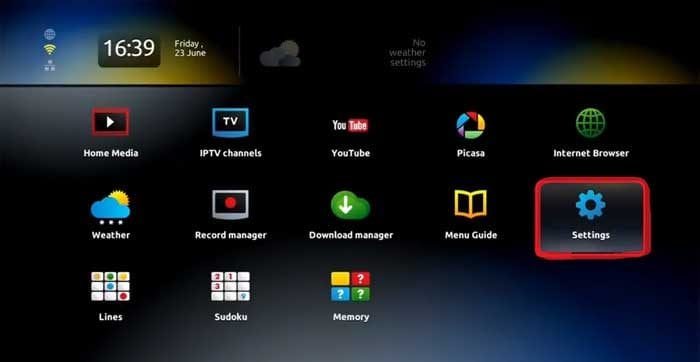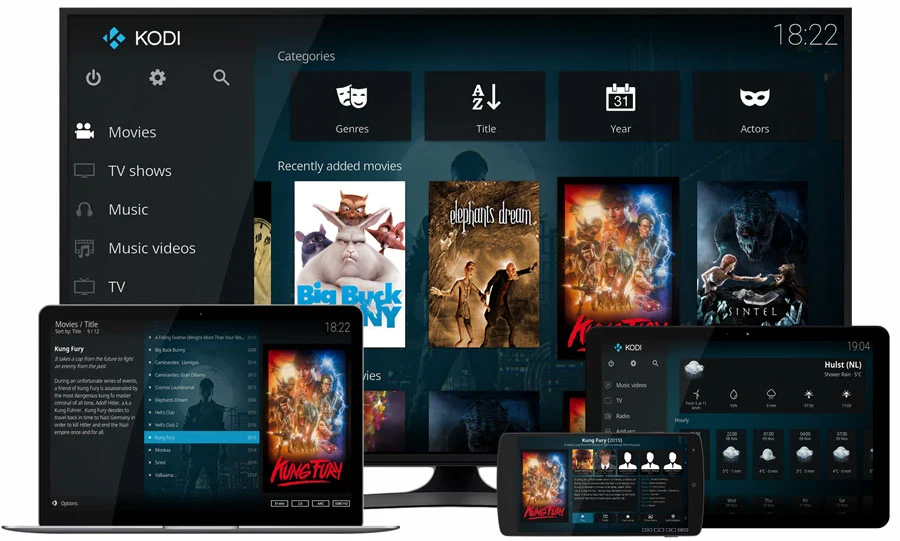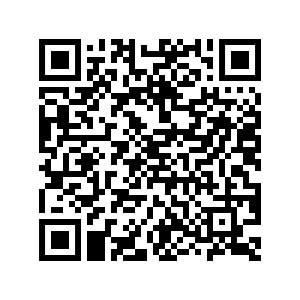Complete Guide to Setup IPTV on Enigma2 with PuTTY: A Step-by-Step Guide
Enigma2 is a popular choice for IPTV users who want a flexible and powerful streaming platform. Using PuTTY to configure your Enigma device makes the IPTV setup seamless. In this guide, we’ll walk you through every step of the process, including setting up PuTTY, running IPTV auto-installer scripts, and enhancing your setup with an Electronic Program Guide (EPG).
Step 1: Download and Install PuTTY
PuTTY is an essential tool for configuring your Enigma box through Telnet or SSH. Follow these steps to download and install it:
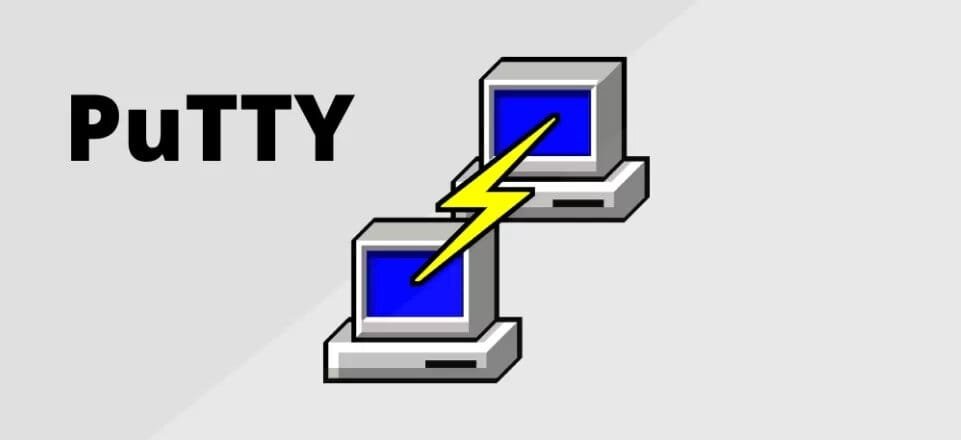
1.1 Download PuTTY
Visit the official PuTTY website.
-
- Select the installation file that matches your operating system (32-bit or 64-bit).
1.2 Install PuTTY
-
- Run the downloaded installation file.
-
- Follow the on-screen instructions to complete the installation.
Step 2: Obtain Your Enigma2 Device’s IP Address
To connect PuTTY to your Enigma 2 receiver, you’ll need its IP address:
-
- Navigate to your Enigma2 box’s menu.
-
- Go to Setup > Network > Device Setup or similar.
-
- Note down the IP address displayed in the settings.
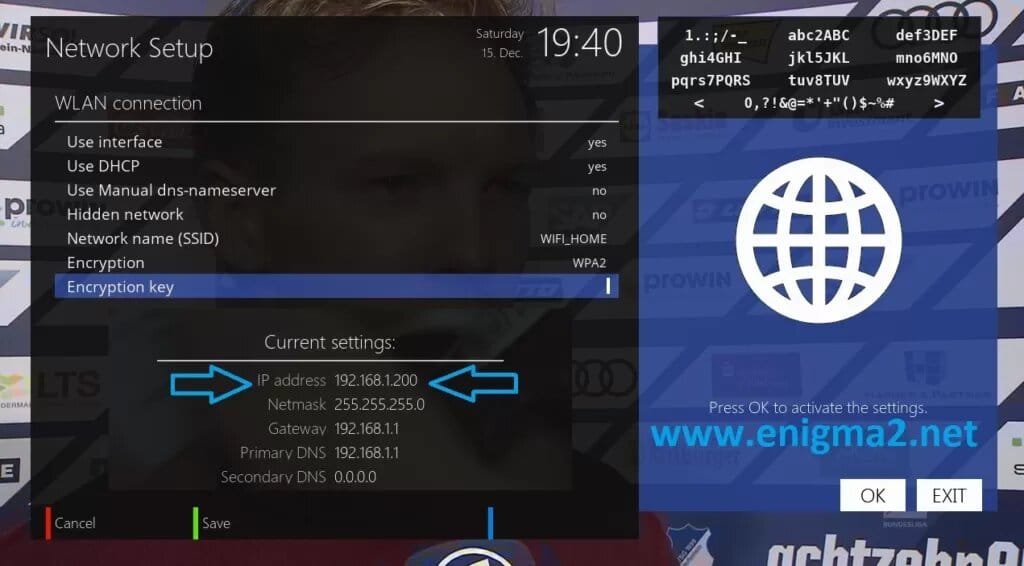
Step 3: Configure PuTTY
Once PuTTY is installed and you have the IP address, follow these steps to configure it:
3.1 Launch PuTTY
-
- Open PuTTY on your computer.
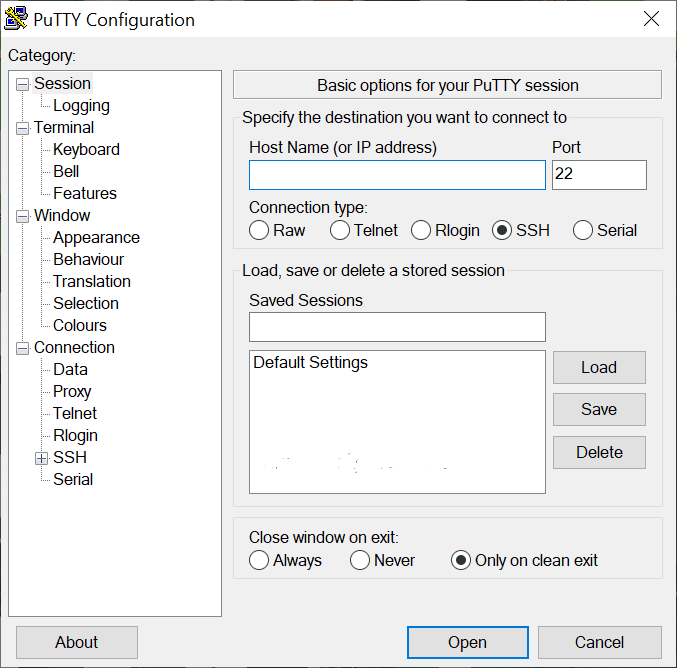
3.2 Input the Connection Details
-
- Host Name: Enter the IP address of your Enigma device.
-
- Connection Type: Select SSH or Telnet from the options.

3.3 Start the Connection
-
- Click the Open button to establish a connection.
Step 4: Log In to Your Enigma2 Device
After starting the connection, a terminal window will open:
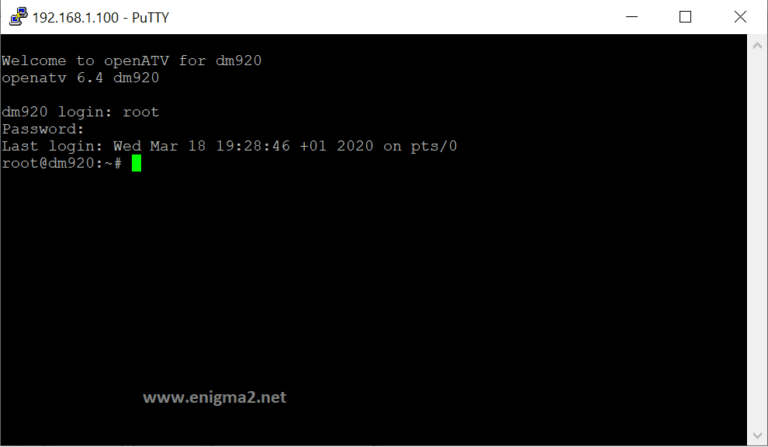
-
- Enter Root User: Type
rootand press Enter.
- Enter Root User: Type
-
- Enter Password: If your device has a root password, type it and press Enter. (If no password is set, just press Enter.)
Step 5: Run the IPTV Auto-Installer Script
Now, you need to run the IPTV auto-installer script provided by your IPTV service provider. Here’s how:
5.1 Input the Auto-Installer Script
Type the following command into the terminal:

shCopy codewget -O /etc/enigma2/iptv.sh "http://domainname.com:port/get.php?username=MyUser&password=MyPassword&type=enigma22_script&output=ts" && chmod 777 /etc/enigma2/iptv.sh && /etc/enigma2/iptv.sh
-
- Replace
http://domainname.com:port/get.php?username=MyUser&password=MyPassword&type=enigma22_script&output=tswith the URL provided by your IPTV provider service.
- Replace
5.2 Execute the Script
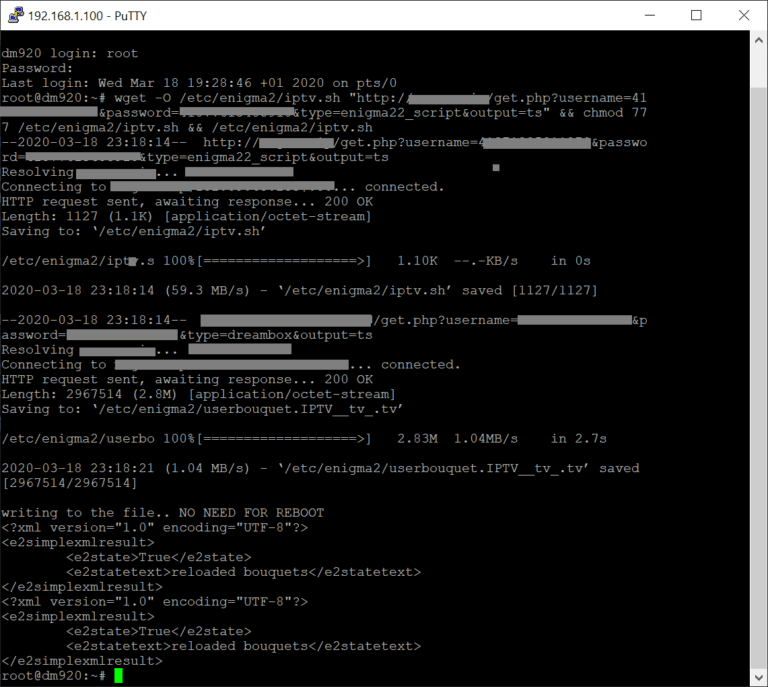
- Press Enter to run the command
- Wait for the installation process to complete.
Step 6: Reboot Your Device
After completing the script, restart your Enigma receiver to finalize the IPTV setup:
- In the terminal, type
rebootand press Enter. - The device will restart, and the IPTV service should now be ready to use.
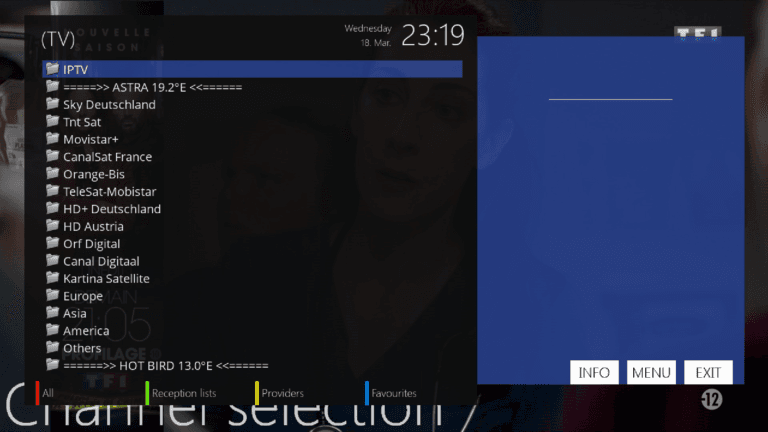
Adding EPG to Your IPTV Subscription
An Electronic Program Guide (EPG) enhances your IPTV experience by providing detailed schedules for your channels. Here’s how to set it up:
Step 1: Download and Install E-Channelizer
-
- Download E-Channelizer: Visit the E-Channelizer website and download the program.
- Install E-Channelizer: Follow the installation instructions to install it on your Windows computer.
Step 2: Assign EPG References
- Connect to Enigma 2: Open E-Channelizer and connect it to your Enigma2 device.
- Assign EPG Data: Drag and drop satellite channel references onto your IPTV channels while holding the Ctrl key to assign EPG data.
- Save Changes: Write the changes back to your Enigma 2 device. The device will restart the GUI, and your EPG will be active.
Tips for Optimizing Your IPTV Experience
- Use a Stable Internet Connection: Ensure you have a high-speed, stable internet connection to avoid buffering or interruptions.
- Keep Software Updated: Regularly update your Enigma2 firmware and IPTV plugins for the best performance.
- Backup Configurations: Save a backup of your IPTV configuration to restore it easily in case of device resets.Enhance Privacy with a VPN: Consider using a VPN to protect your online activities and access geo-restricted IPTV content.
Conclusion
Installing IPTV on an Enigma2 device with PuTTY is straightforward when you follow the steps outlined above. From downloading PuTTY to running auto-installer scripts and configuring an EPG, this guide covers everything you need to enjoy a seamless IPTV experience. By optimizing your setup with E-Channelizer and a stable connection, you’ll have access to your favorite content with ease.