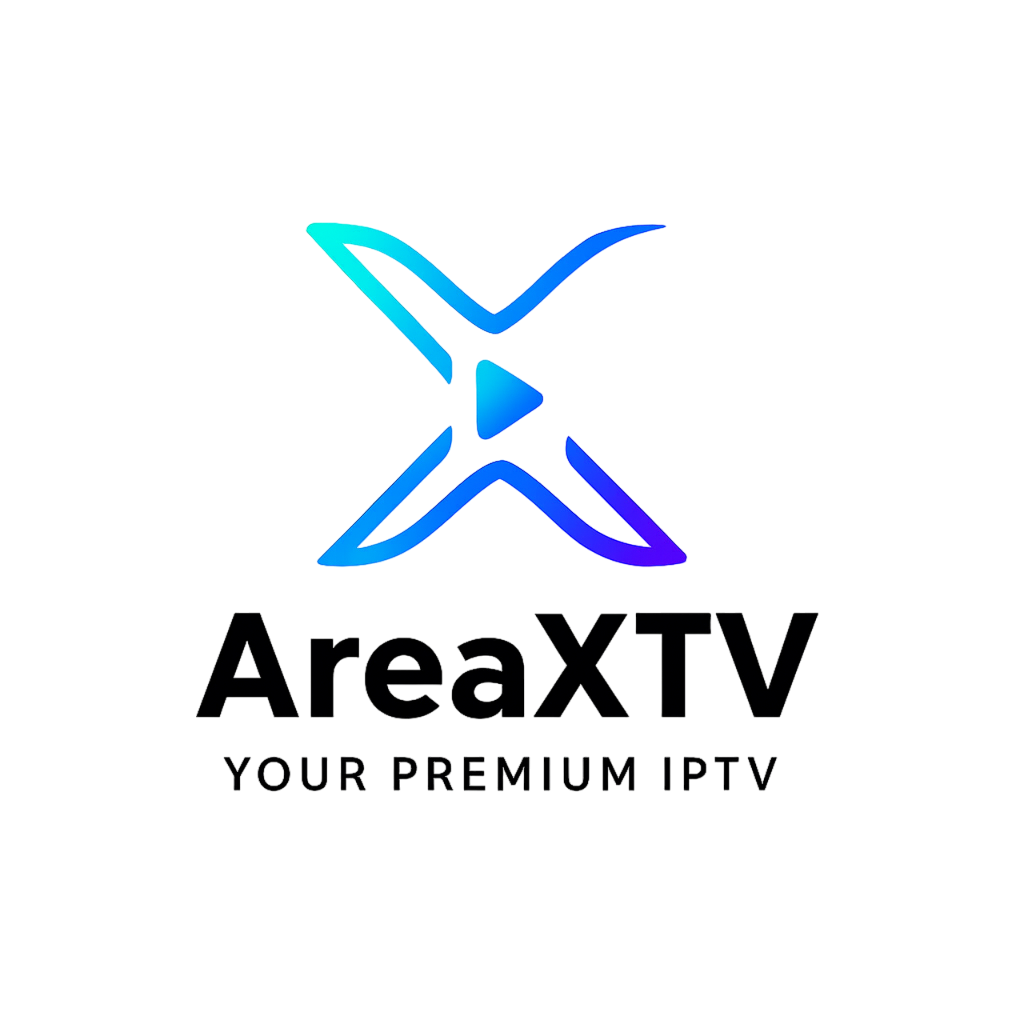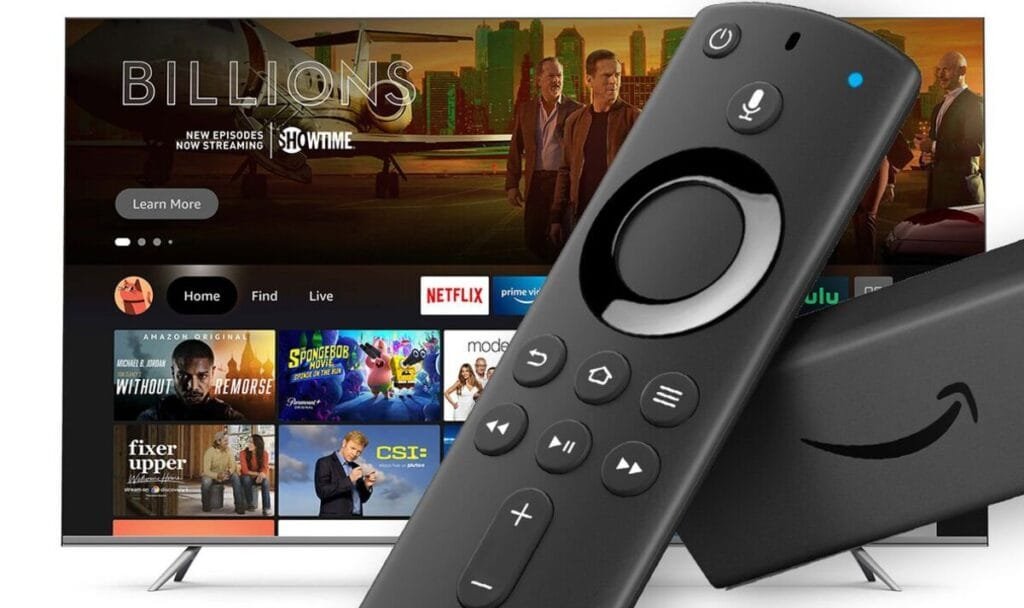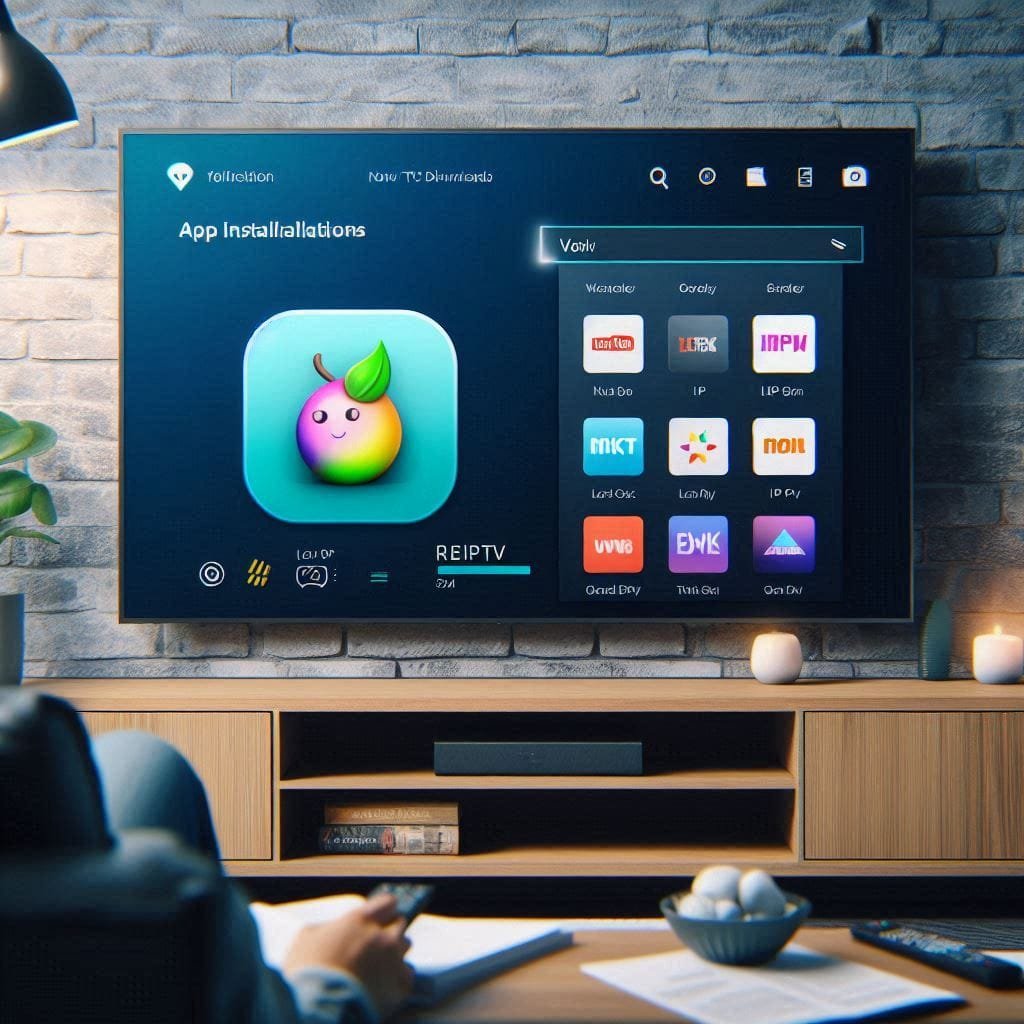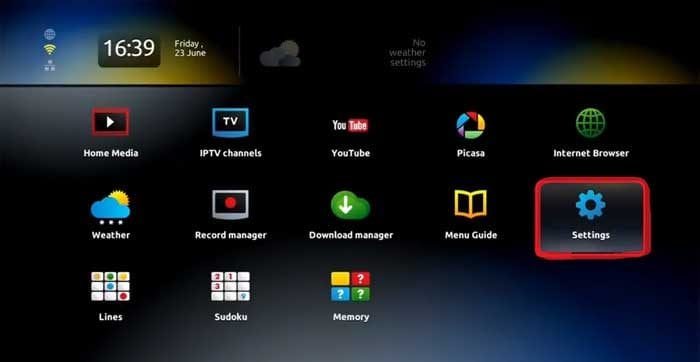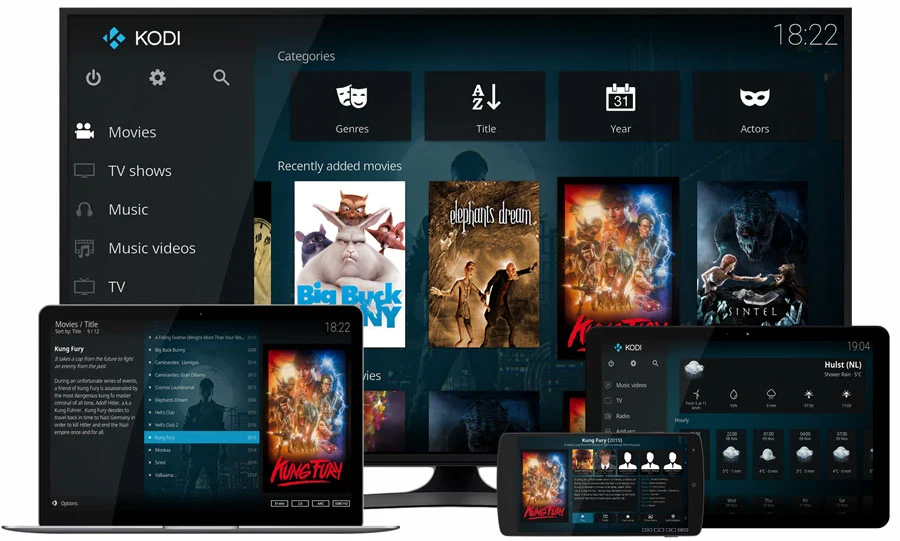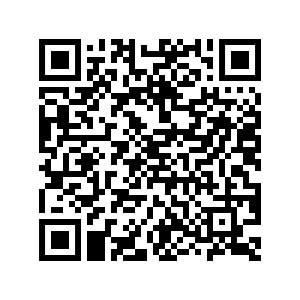Table of Contents
- What You Need to Watch IPTV on Windows or macOS
- Top IPTV Players for PCs and Laptops
- Step-by-Step IPTV Setup Guide
- Conclusion
Watching IPTV on Windows or macOS is an excellent way to enjoy live TV, movies, and sports directly on a larger screen. With the flexibility of a PC or laptop and the right IPTV player, like VLC or MyIPTV Player, you can transform your device into a powerful streaming hub. By following this step-by-step guide, you’ll learn how to set up IPTV, optimize your streaming experience, and explore the best IPTV players compatible with Areaxtv.
What You Need to Watch IPTV on Windows or macOS
To get started with IPTV on your PC or laptop, ensure you have the following:
- PC or Laptop: Compatible with Windows or macOS.
- Stable Internet Connection: Ideally 10 Mbps or faster for HD streaming.
- IPTV Subscription: Choose a trusted provider like Areaxtv, offering M3U links or Xtream Codes API for seamless integration.
- IPTV Player Software: Download an IPTV player designed for PC streaming, such as VLC Media Player or MyIPTV Player.
Top IPTV Players for PCs and Laptops
Selecting the right IPTV player is crucial for a smooth streaming experience. Here are the best options:
1. VLC Media Player
- Compatibility: Windows, macOS, Linux
- Overview: VLC is one of the most popular media players, supporting IPTV streaming via M3U playlists. It’s free, lightweight, and easy to use.
- Download: Visit VLC’s official website to download the latest version.
2. MyIPTV Player
- Compatibility: Windows 10/11
- Overview: Designed specifically for IPTV, MyIPTV Player organizes channels by category and supports M3U URLs.
- Download: Install it for free from the Microsoft Store.
3. Kodi
- Compatibility: Windows, macOS, Linux
- Overview: Kodi is a versatile media center that supports IPTV through add-ons like the PVR IPTV Simple Client, which handles M3U playlists.
- Download: Get Kodi from the official site.
4. Perfect Player
- Compatibility: Windows
- Overview: Perfect Player is highly rated for its EPG (Electronic Program Guide) support, offering a well-organized IPTV experience.
- Download: Available on the Perfect Player website.
Step-by-Step IPTV Setup Guide
Step 1: Install Your IPTV Player
- Download and install one of the recommended players (e.g., VLC or MyIPTV Player). Follow the on-screen instructions for setup.
Step 2: Add Your IPTV Subscription Details
- Open Your IPTV Player: Launch your chosen player.
- Enter Subscription Details:
- For M3U Playlist: Copy and paste the M3U link from Areaxtv into the URL field.
- For Xtream Codes API: Enter the server URL, username, and password provided in your subscription email.
- Save and Refresh: Save your settings, refresh the app, and your channel lineup will load.
You have no iptv subscription yet? Click here and choose the best IPTV SUBSCRIPTION plan for your !
Step 3: Customize Your Channel Lineup
- Mark Favorites: Tag frequently watched channels for quick access.
- Use Categories: Navigate by categories like sports, news, or entertainment.
- Add an EPG: Enhance your experience with program schedules by pasting the EPG URL into your IPTV player’s settings.
Step 4: Start Watching IPTV
- Browse your channels, select your desired content, and enjoy live TV, movies, and sports on your PC.
Optimizing Your IPTV Streaming Experience
To ensure high-quality streaming, follow these tips:
- Ensure a Strong Internet Connection: Use a stable, high-speed internet connection with at least 10 Mbps for HD streaming.
- Clear Cache Regularly: Improve performance by clearing your IPTV player’s cache.
- Adjust Buffer Settings: Some players allow buffer adjustments to reduce interruptions.
- Use an External Player: Pair your IPTV app with VLC or another external player for smoother playback.
FAQs: Common IPTV Questions
Q: Is IPTV Legal on Windows?
Yes, IPTV is legal when you subscribe to licensed providers like Areaxtv. Avoid unlicensed services to stay compliant.
Q: Can I Use IPTV on Multiple Devices?
Many providers, including Areaxtv, support multi-device streaming. Check with your provider for specific limitations.
Q: What is the Best IPTV Player for Windows?
VLC Media Player and MyIPTV Player are top choices for their ease of use and compatibility with M3U playlists.
Q: Why Does IPTV Buffer?
Buffering can result from slow internet. Aim for at least 15 Mbps and minimize background apps consuming bandwidth.
Q: Can I Record IPTV on My PC?
Some IPTV players, like Kodi with add-ons, allow recording. Check your player’s features for DVR support.
Troubleshooting Common Issues
Buffering or Lag
- Test your internet speed.
- Close bandwidth-heavy apps and adjust buffer settings.
Login Issues
- Recheck your M3U link or Xtream Codes credentials. Contact your IPTV provider for assistance if problems persist.
Audio/Video Sync Problems
- Switch to an external media player or update your IPTV app.
Conclusion
Setting up IPTV on Windows or macOS can transform your PC or laptop into a full-featured streaming device. With reliable IPTV players like VLC or MyIPTV Player and a trusted provider such as Areaxtv, you can enjoy live TV, movies, and more with ease.
Start your IPTV journey today and elevate your streaming experience with Areaxtv.